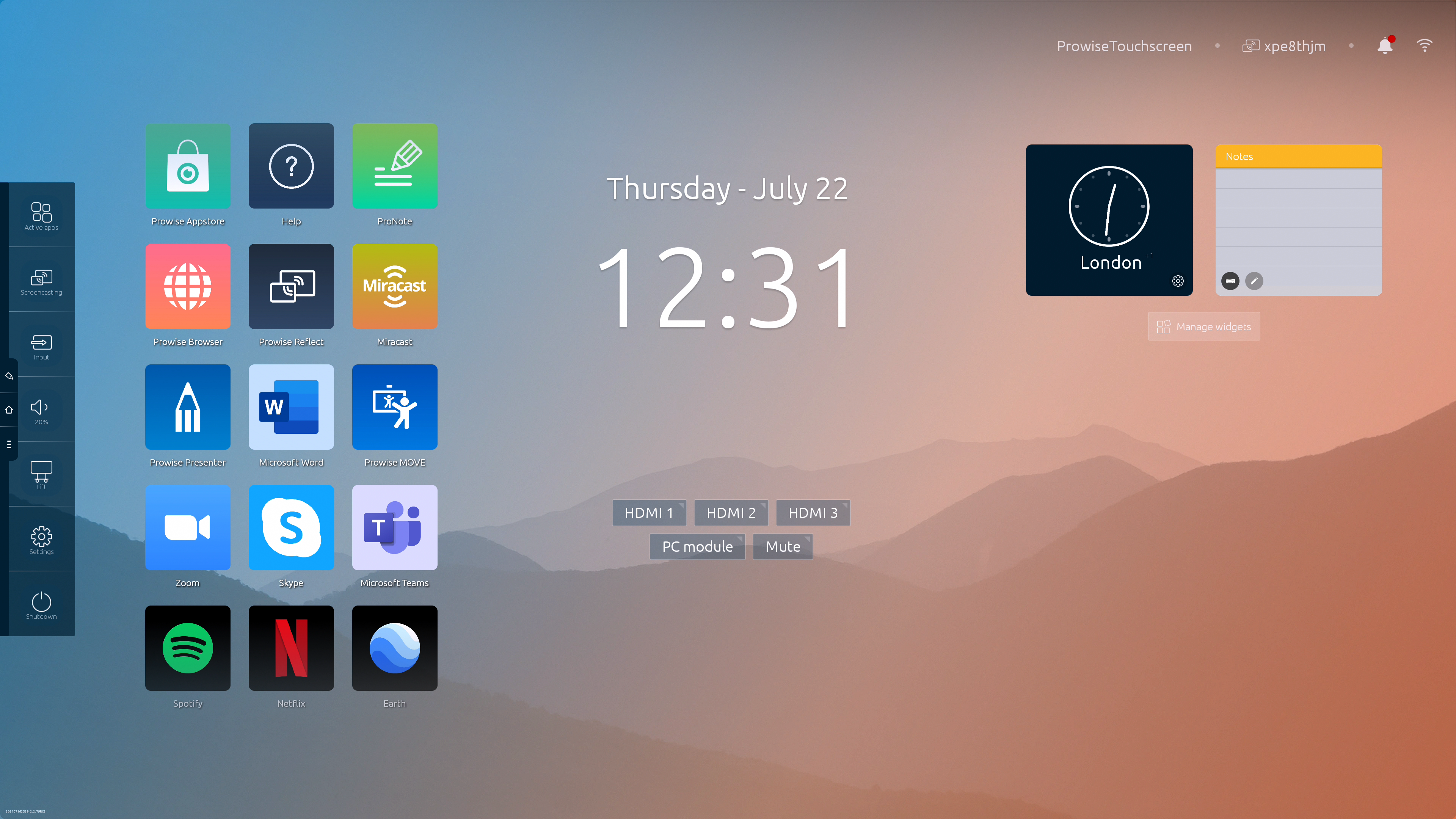Three icons are always visible on the left-hand side of the Prowise touchscreen.
- Annotate icon: annotate mode
- Home icon: opens the Prowise Central home environment
- Three dots: open the Prowise Central menu
The Prowise Central menu unfolds on the left-hand side of the Prowise touchscreen. You can open the Prowise Central menu in four different ways:
- Press the three dots on the left-hand side of the screen
- Press and hold down five fingers on the screen for a minimum of two seconds
- Press the Prowise Central home button on the remote control.
- Press on the power button in the middle of the screen
The Prowise Central menu consists of the following items:
- Active apps
- Screencasting
- Input sources
- Volume
- Lift control
- Settings
- ON/OFF button