In this menu you can switch the following settings on or off.
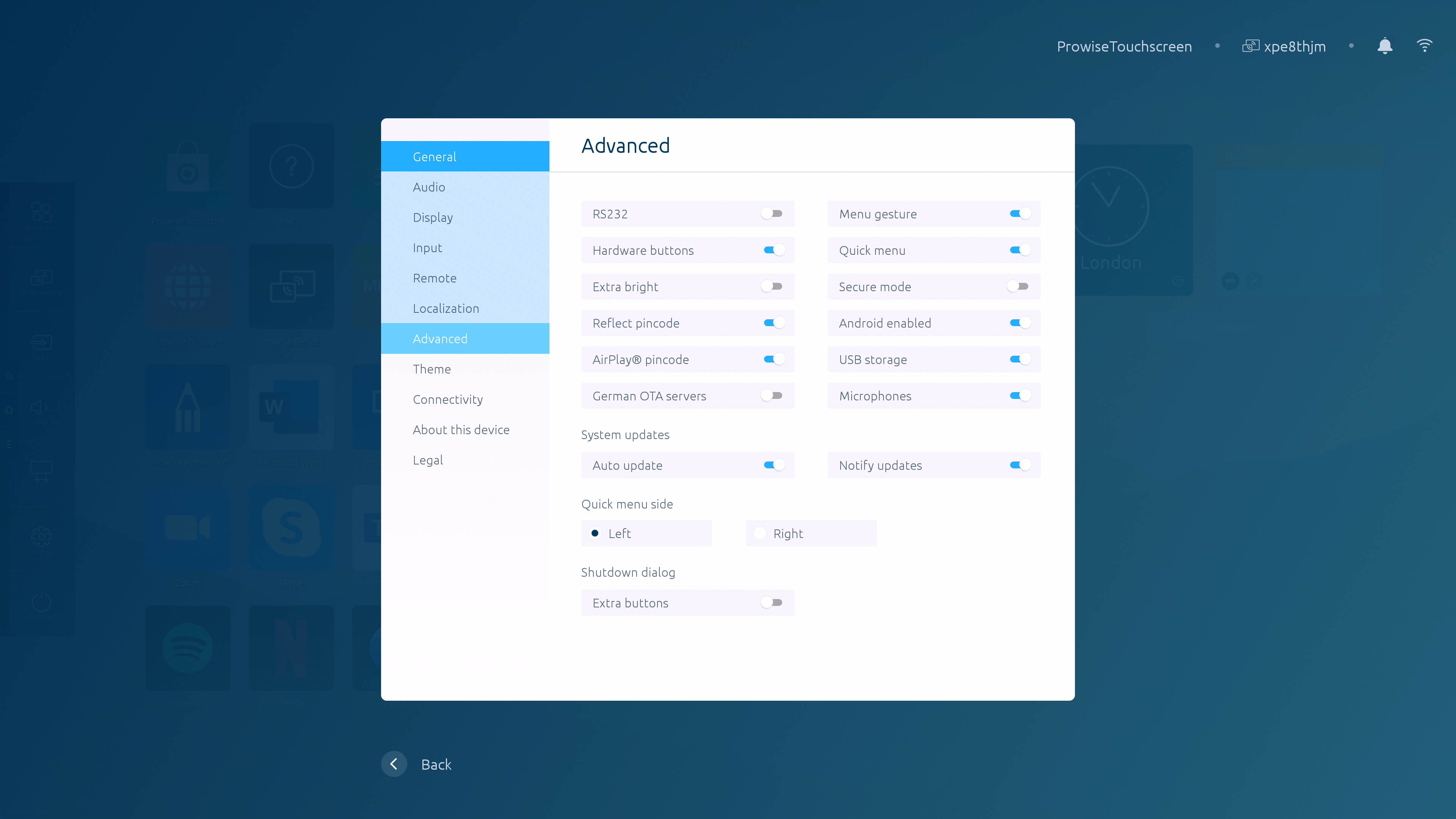
RS232
The serial control RS232 can be disabled when it is inactive. RS232 allows you to operate the Prowise touchscreen through another device by means of a wired serial cable. You can find the RS232 codes in the appendix of the manual of the relevant touchscreen on our website.
Hardware buttons
To disable the control panel on the touchscreen, switch on the 'disable buttons' option. Note: it is not possible to block both the buttons on the control panel and the remote control at the same time in the Central menu.
Extra bright
This mode limits the brightness of the screen to reduce energy consumption.
Reflect pin code
When the Reflect pin code is active, a user will need to enter a pin code before being able to connect with the screen through the Reflect client.
Airplay™ pin code
When the Airplay ™pin code is active, a user will need to enter a pin code before being able to connect with the screen through Apple Airplay™.
German OTA servers
When this feature is active, the touchscreen only connects to the servers in Germany.
Menu gesture
There are multiple ways to open the menu. Open the menu by holding five fingers on the Prowise touchscreen for two second, use the remote control or press the Power button on top of the Prowise touchscreen. In case 'Menu gesture' is disabled, holding five fingers on the touchscreen does not open the menu. The menu can only be opened by using the remote control and the Power button on top of the Prowise touchscreen.
Quick menu
The menu button is the one with the Central home icon that is always displayed on the left-hand side of the screen, in any input. The Prowise Central menu will open once you press this button. Here you can also hide the menu button by touching it. You can make the menu re-appear by pressing down on the screen with five fingers, using the remote control or with the Power button on top of the Prowise touchscreen.
Secure mode
This allows you to secure specific parts of the Prowise Central menu with a pin code. After setting the pin code, the following Central menu components are now inaccessible:
- Advanced menu
- Adding and deleting widgets
- Adding or deleting apps
Android enabled
When this feature is not active, the touchscreen skips Prowise Central and starts up in PC module directly.
USB storage
When this function is not active, it is not possible to use the USB storage.
Microphones
When this function is not active, it is not possible to use the internal microphones of the touchscreen.
Bluetooth
When this function is active, external devices can connect with the touchscreen via Bluetooth.
Wi-Fi hotspot
When this function is active, the touchscreen can function as a Wi-Fi hotspot.
Auto system updates
When this function is active, the system will automatically check for updates. If there are updates available, the user will get a notification at shutdown to install the updates.
Notifications system updates
When this function is active, the system will notify the user via the notification manager when a new update is available.
Quick-menu options
Move the quick menu to the left or the right of the screen, if so desired.
Additional buttons
When this function is active, additional buttons appear when closing the screen.