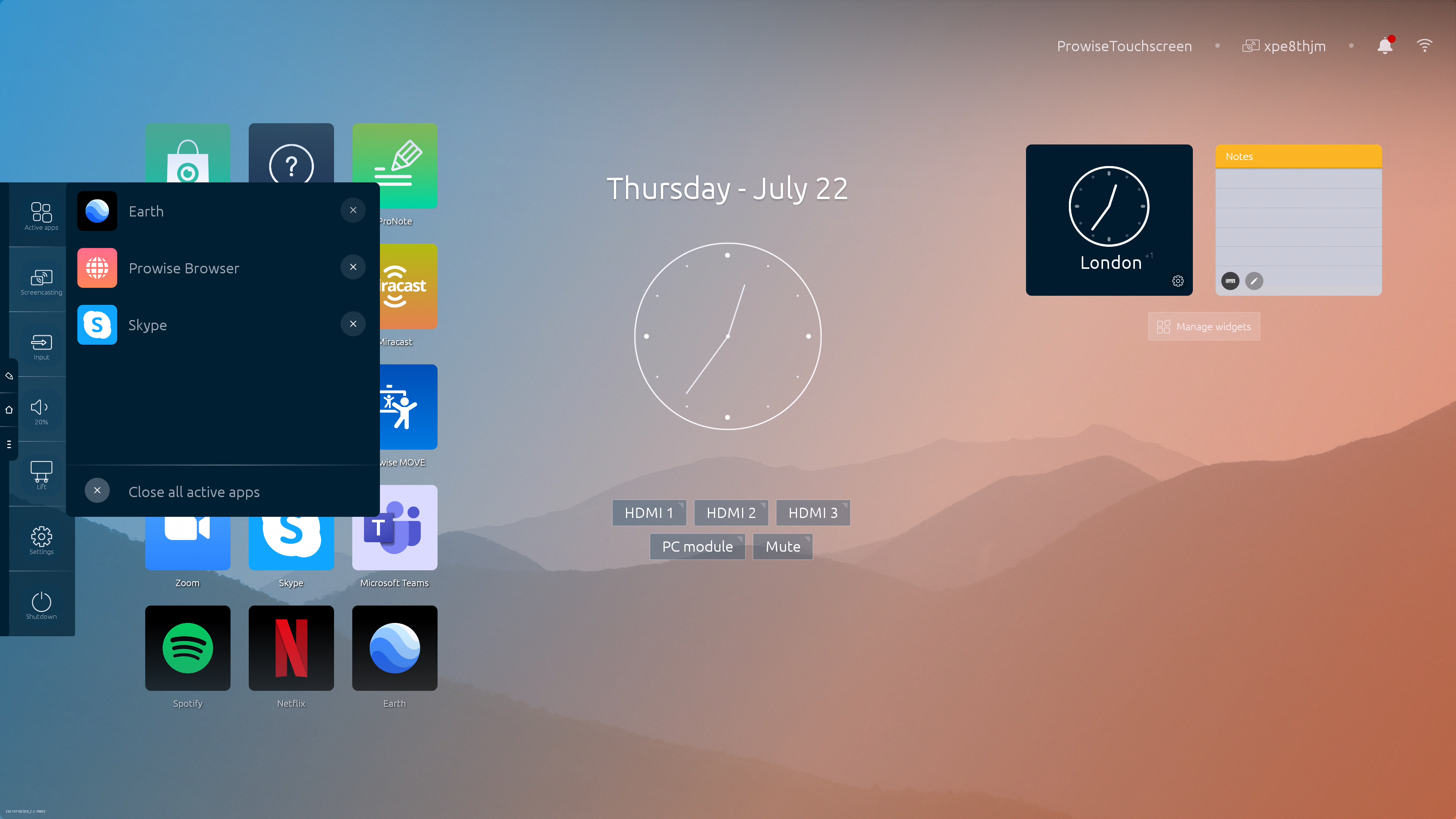View which apps are currently active on the Prowise touchscreen, just like with your smartphone.
- Press the 'x' icon to close the relevant app.
- Click on the 'x' icon for 'Active apps' to close all active apps at once.
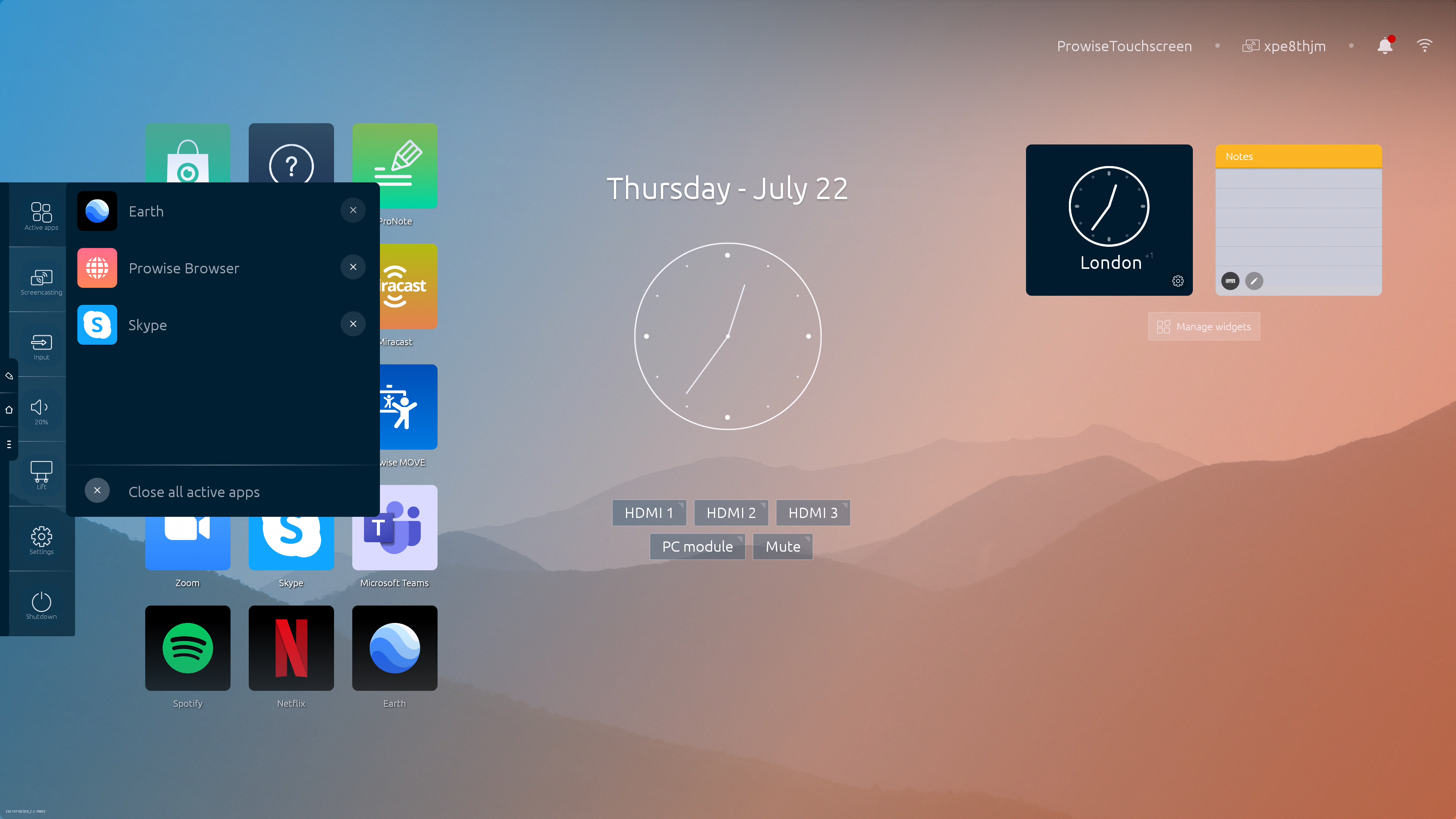
View which apps are currently active on the Prowise touchscreen, just like with your smartphone.