Before the Prowise Touchscreen becomes visible in the Device Management Web module, the screen needs to be registered. This is done in the settings menu in Prowise Central on each individual screen.
Registering the Prowise Touchscreen:
- Press the three dots on the left-hand side of the screen
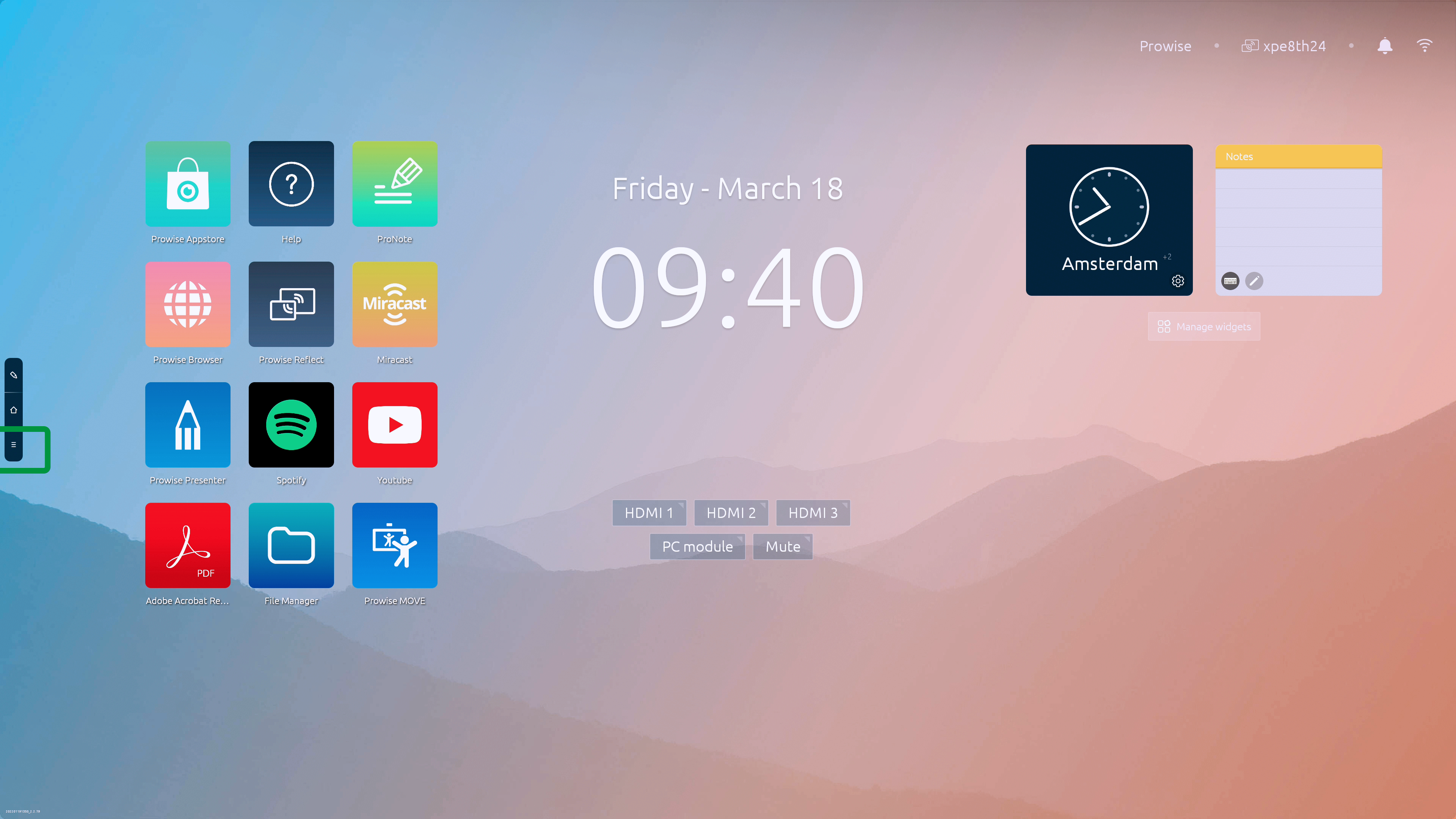
- Go to 'Settings' and select 'About this device'
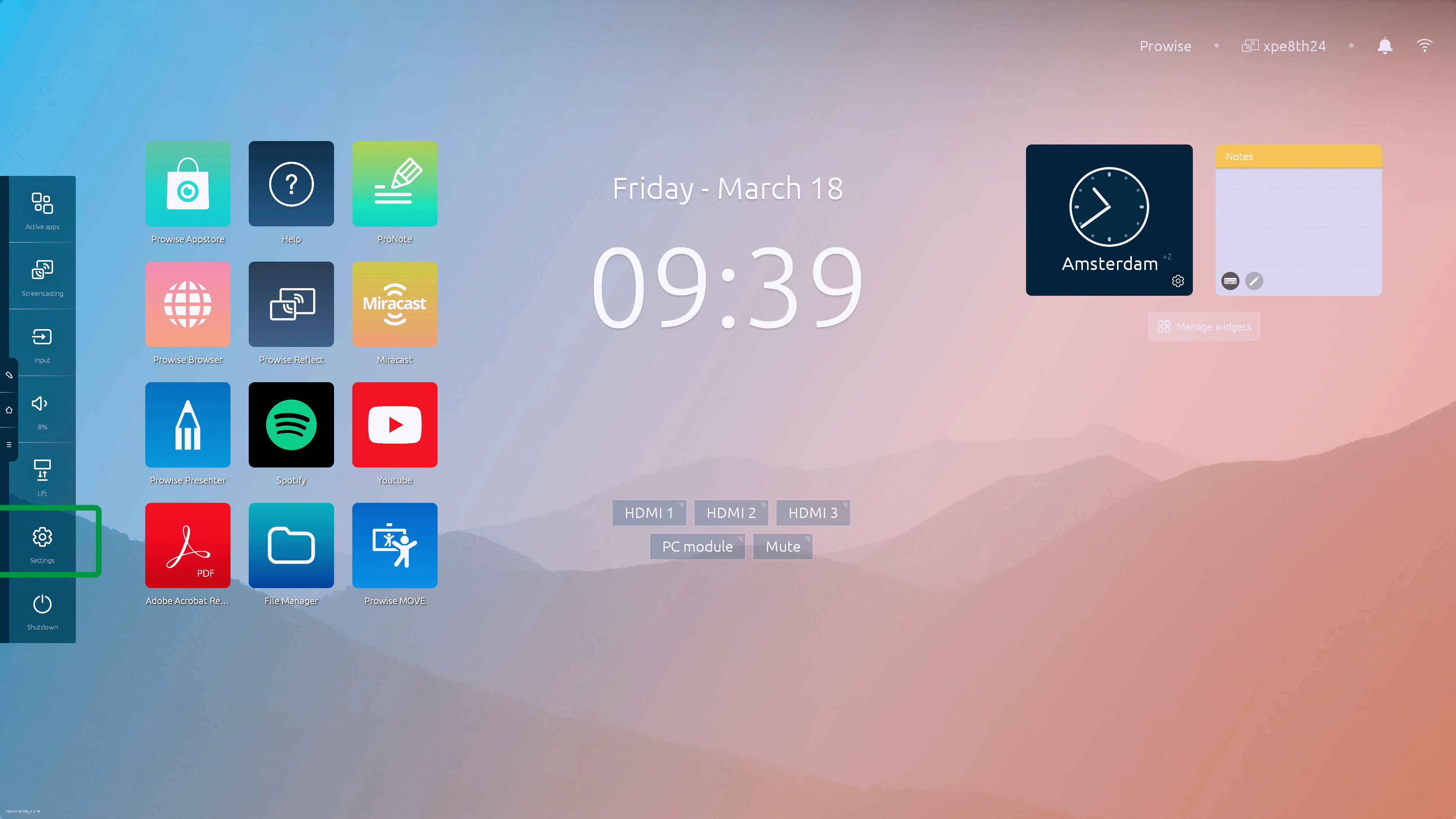
- Now select 'Prowise Screen Control'
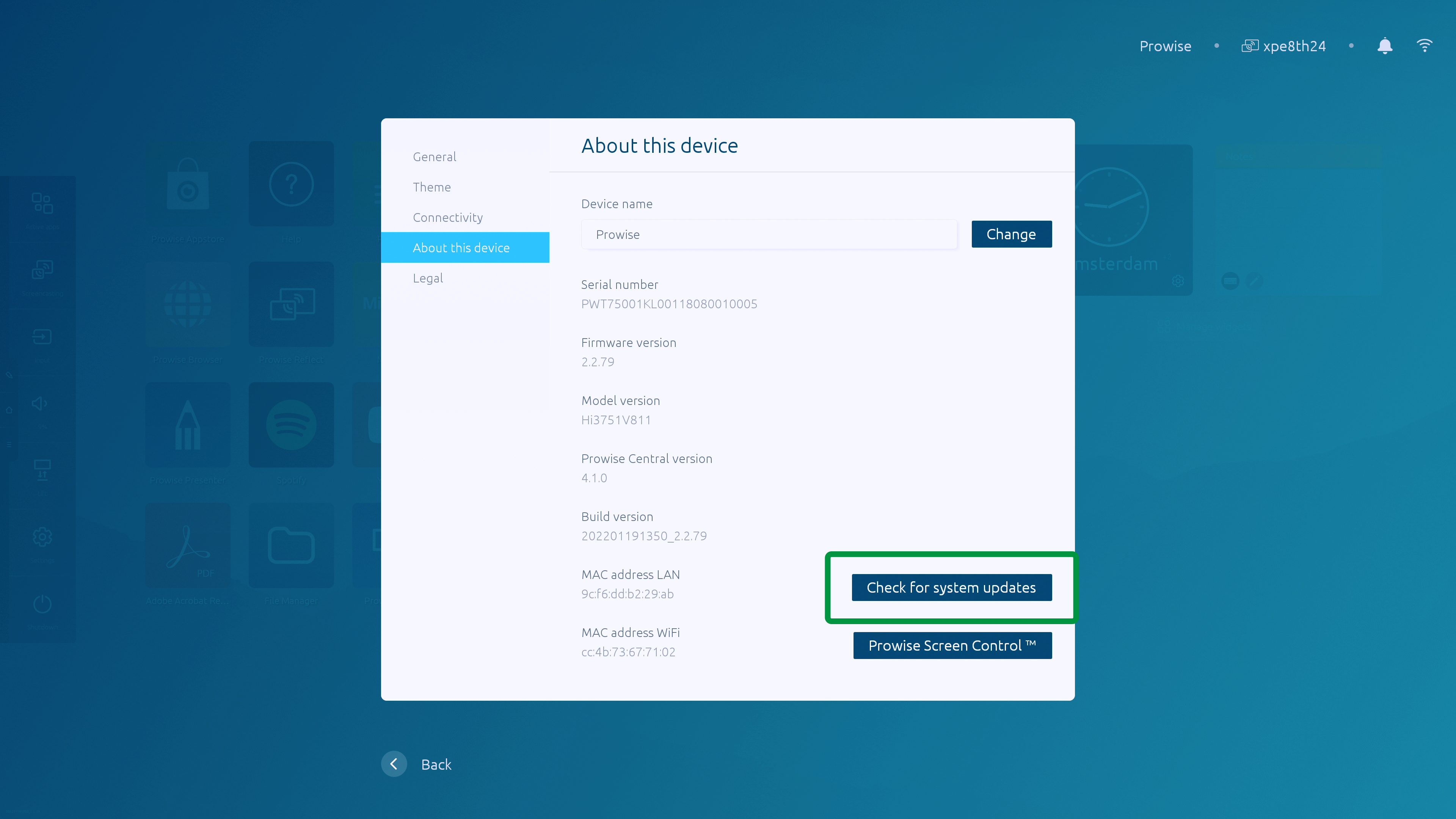
- Log in with your Prowise Account (please note: only an IT administrator can add a screen)
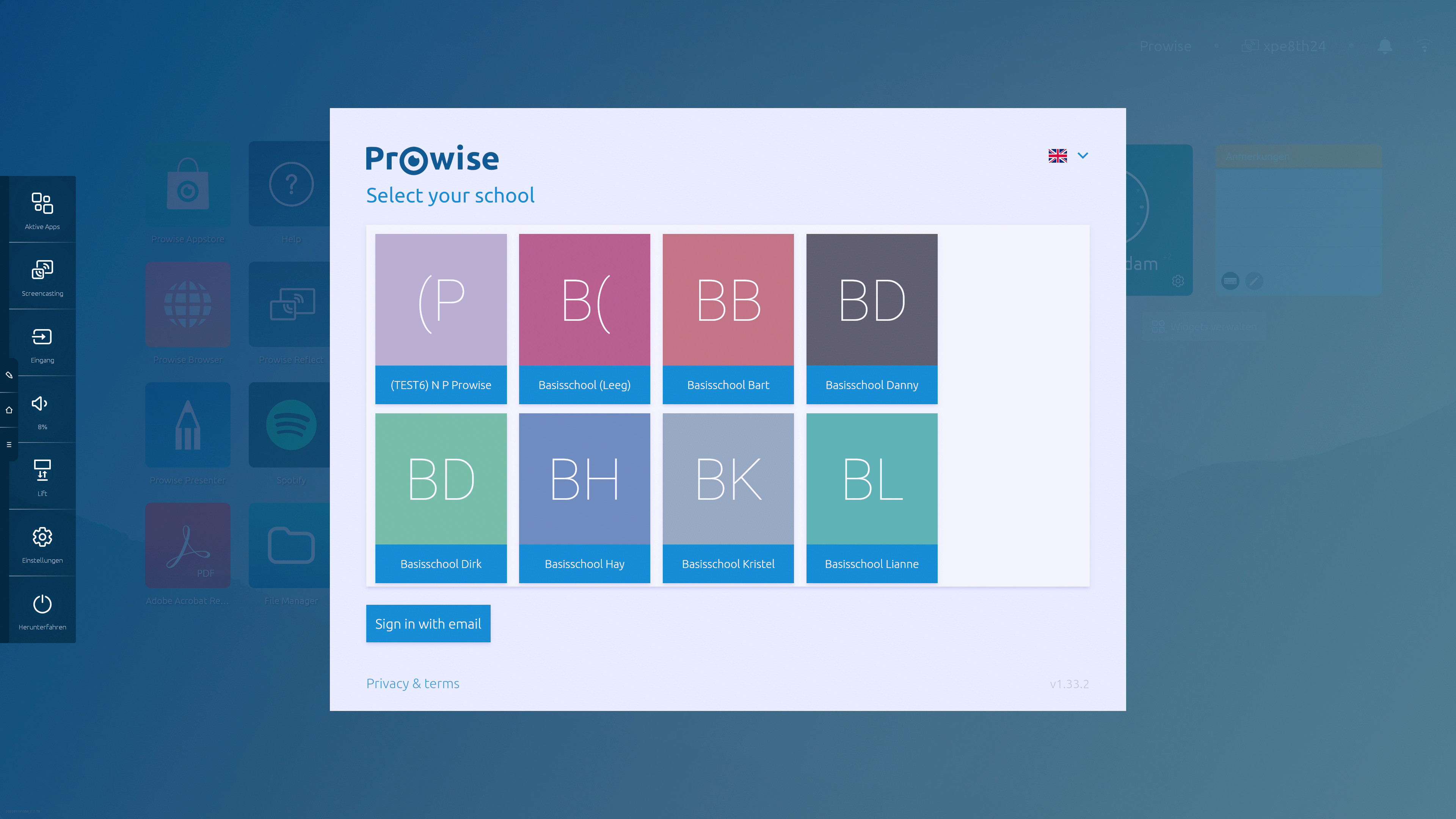
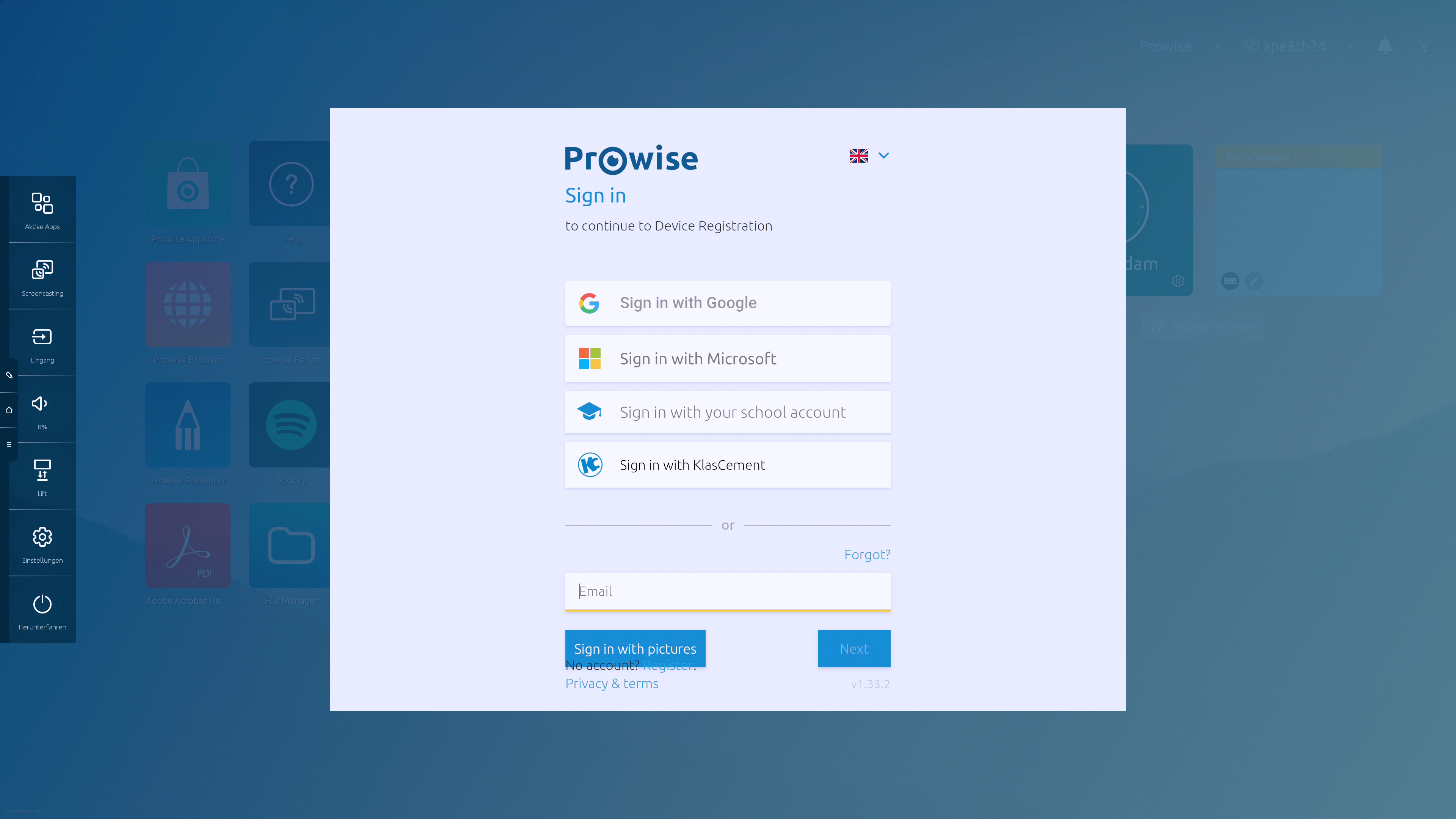
- Once you are successfully logged in with your Prowise Account, the option of registering the. screen for Prowise Screen Control appears
- Press 'Confirm' to register the screen
- The default settings of your school/business are imported and implemented
- The settings can now be changed centrally from the Device Management Web module