In the menu in the bottom-left corner of the canvas you can carry out the following actions:
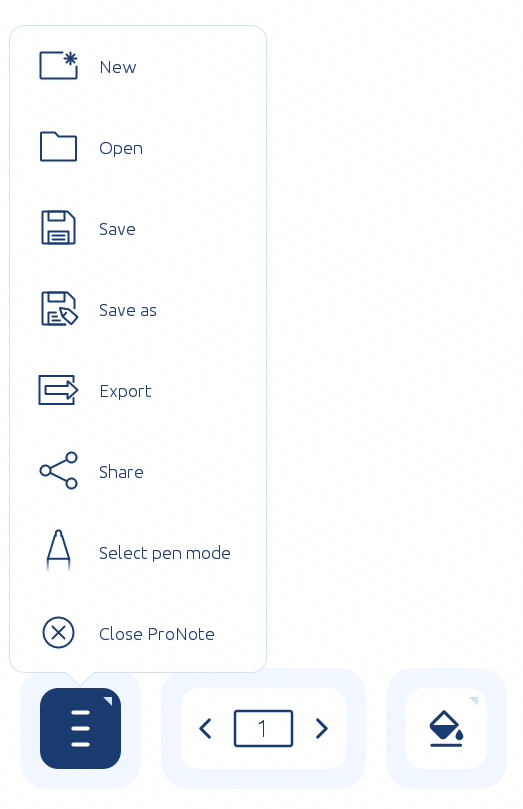
- New: create a new ProNote session.
- Open: open a saved ProNote session.
- Save: save a ProNote session in a folder on the touchscreen or on a USB stick.
- Share: share a ProNote session via email or QR code. If you click on the QR code, it is enlarged so it becomes easy to scan also from a distance.
- Export: export a ProNote session as PDF file and save it on the touchscreen or on a USB stick.
- Select pen mode: select how you want to use the pen.
- Dual-pen mode: use the thick tip of the pen and your finger for a thick line, and the thin tip of the pen for a fine line.
- Single-pen mode: use the thick and the thin tip of the pen and your hand for a normal line.
- Pen & edit mode: use the thick tip of the pen and your finger to select and the thin tip for a fine line.
- This menu also offers to option to erase and write at the same time.
- Close ProNote: hide ProNote.
Page management:
The page management gives an overview of the current pages. Select a page to open it. Here, you can also delete redundant pages or drag pages to other places. Press the arrows to switch pages or create a new page.
Background colour canvas:
Set the background to your wishes. You can choose from the following types of backgrounds:
- Colours
- Lines
- Diamonds